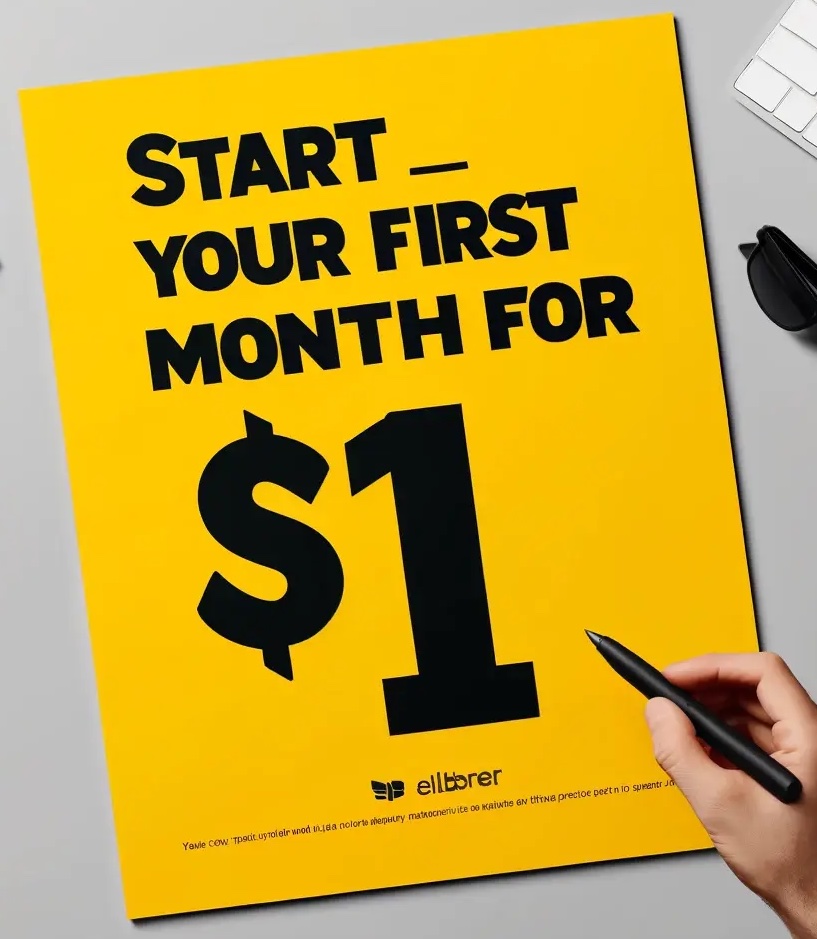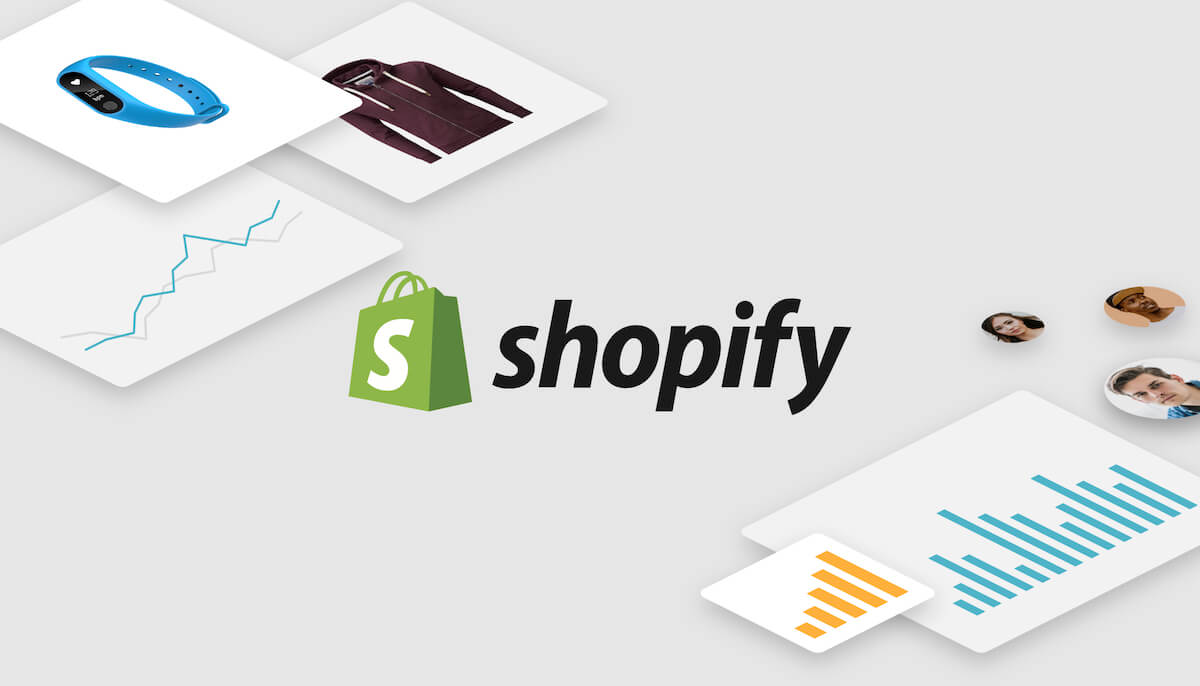
Analytics is a full-proof way to learn what your customers really need instead of guessing what they might need. Google Analytics has become a goldmine of e-commerce data for online sellers all over the world.
Analytics is a full-proof way to learn what your customers really need instead of guessing what they might need. Google Analytics has become a goldmine of e-commerce data for online sellers all over the world.
Owners and managers of online stores built with Shopify can easily track all important data. Shopify provides its users with a possibility to integrate their online stores with Google Analytics and get all the benefits of this free tool.
In this article, we go over some basic tips and best practices on how to integrate your Google Analytics with Shopify and set it up to get the best out of it. You will learn about the main settings and how to enable them.
Does Shopify Provide Analytics?
If you are a beginner at Shopify selling, you might be wondering whether Shopify provides its own analytics tools. After all, you pay for a Shopify subscription and you expect it to give you all the necessary tools to manage and grow your business. Many expect from Shopify to provide its own solution, but it went the other way.
Many e-commerce owners do not understand they need to integrate Google Analytics, some third-party solution on their website to track sales and other important data. with their stores.
The fact is that Google Analytics is something of a golden standard in data collection and it has features specific for eCommerce stores. It is very difficult to build a solution with features of the same usefulness.
So, Shopify went an easy way and just got its users an option to install analytics by Google on their website. This is actually good news for any seller since Google Analytics is free and allows you to collect loads of data.
How to Use Google Analytics Shopify: The Importance of Analytics for eCommerce
As an e-commerce business owner, you may be wondering why you need Google Analytics at all. Data is a backbone for data-driven decisions and thoroughly planned growth strategies thus you cannot achieve great results with it. Below you can see the main reasons why e-commerce needs analytics.
- Analytical data provides e-commerce business owners and manager with a deeper understanding of customer habits and preferences
- It helps to provide better customers experience, offer better-targeted product recommendations and promotions based on the collected data
- Data-driven insights allow you to optimize your website, UI and UX in particular, and the customer experience in general
- You can make critically important decisions faster and keep up with the slightest changes on the market
- Finding ways of improving your day-to-day operations and increasing revenue
- You know average order value and customers lifetime value
- By looking at the result of sire searches, you can find out what potential customers are looking for. It uncovers opportunity for growth, gives ideas for products expansion, provides insight into what the visitors of your website want to purchase.
How to Add Google Analytics to Shopify: Step-by-Step Guide
The process of adding Google Analytics to your Shopify store is quite easy. Shopify provides a detailed step-by-step manual that covers the technical part of the process. It is not overly complicated by itself.
The real question here is how to use Google Analytics in your Shopify store? What is more important to you as a seller is the actual data that you get from Google. And that’s where things might become somewhat complicated.
How to Use Google Analytics Shopify: Setting Everything Up
Adding Google Analytics to your store is only the first step of the whole process. What is more important, is setting it up properly. This is what you need to do next. The whole process can be subdivided into smaller and easy-to-accomplish steps:
- Create a view for your store
A view is where your data is collected, stored, and presented to you in the form of graphs and charts. You need to have at least two views for a store: a raw view with unfiltered data and a view with some filters. The former is basically your backup of all store data.
You can also set up a few other views depending on your preference, like desktop, mobile, or test.
- Create filters
Then you need to add some filters which will structure and narrow down the data. You can apply some global filters to all views in the Account section on the left or just apply filters directly to some view.
Start with IP addresses exclusion. The ones to exclude are usually your office or remote employees’ computers IP addresses. Use Regex if there is not enough space for all your IPs. And then go on and add some more filters that you need.
- Enable bot filtering
Enabling bot filtering is another important setting. Go ahead and enable it to clear your data from spam visits. For that, go to View Settings and check the “Exclude all hits from known bots and spiders” box.
- Add types of devices
Another filter you want to apply is the type of devices. If you do that, then you definitely need to create two separate views: mobile and desktop. For example, to apply the mobile filter to a view choose Custom filter type, in the drop-down menu select Device category -> Mobile and click Save.
- Exclude referral traffic
The next step is to exclude referral traffic. Shopify shows how to do that in a few short steps, which are described in details here.
How to Use Google Analytics Shopify: Enabling Additional Tracking
Now that you have excluded unimportant data you need to include no less important data that is not included by default in Google Analytics. The main types of data you need to track are presented below:
- Tracking demographics
This is a necessary step that quite a few Shopify store owners skip for some reason. The fact is, this data can give you an idea about who your customers actually are. To enable it, go to Admin -> Property Settings and use the slider button near the “Enable Demographics and Interest Reports” line.
- Site search tracking
It is extremely important for you to know what customers are searching for in your store. To turn it on, go to your Analytics account -> Admin -> View -> View Setting -> Site Search Setting.
Click on the slider button to turn it on. To fill out the Query parameter field just run a search in your store. In the example below the search term was “white shirt”. The q between the equal sign and the question mark is the parameter that you are looking for.
www.examplestore.com/search?q=white+shirt
Finally, check the box Strip query parameters out of URL and click Save.
Sellbery is a multichannel listing tool which automatically synchronizes product listings, order and inventory data between online stores on Shopify, Magento, Woocommerce and top marketplaces such as Ebay, Amazon, Google ads. etc.
How to Add Google Analytics to Shopify: Mistakes to Avoid
Right off the bat, here are a couple of rookie mistakes to avoid.
1. First of all, don’t get hung up on the so-called “vanity metrics”. Instead of obsessing over the number of visitors you get on your website, pay your attention to the number of conversions. Meaning how many of those visitors actually buy from you.
2. Secondly, do not treat all your visitors/customers equally. Each visitor gets different shopping experience in your online store depending on many factors, like the device that they use, what age they are, how they got on your website in the first place, etc. In fact, a recent study found that about 33% of Shopify store owners do not even opt into demographics tracking that is available in Google Analytics.
What you might be tempted to do is to just check average numbers in your analytics. What you should do instead is segment your visitor data and analyze each segment separately.
For example, you might be surprised to see a huge difference in conversion rates between your mobile and desktop customers: mobile users are not converting as well as desktop ones do. This information definitely tells you a lot more than just seeing an average number of conversions for both of those segments. It tells you to at least check how well your website is optimized for mobile devices.
3. A third common mistake is paying attention to unrepresentative data samples. These are the so-called outliers. Basically, they are samples of data that differ too much from other data that you usually get. They are unusual spikes or low points on analytics graph. Therefore, these outliers are not something that you can base decisions on.
For example, an outlier can show up during a holiday promotion that you run in your online store or when you have too little data to make any decision at all.
How to Setup Google Analytics Shopify: It is Time to Make Your Move
If you are still contemplating the idea of adding Google Analytics to your Shopify store, stop thinking, start acting.
Above you can see some basic settings for Google Analytics your Shopify store that you can set up pretty quickly and start analyzing your relevant eCommerce data right away.
Sign up to our newsletter to get more articles about Shopify.
Was this news helpful?
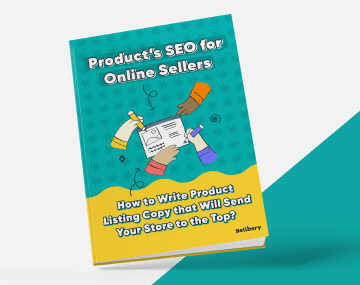
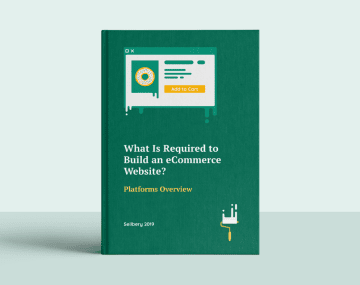




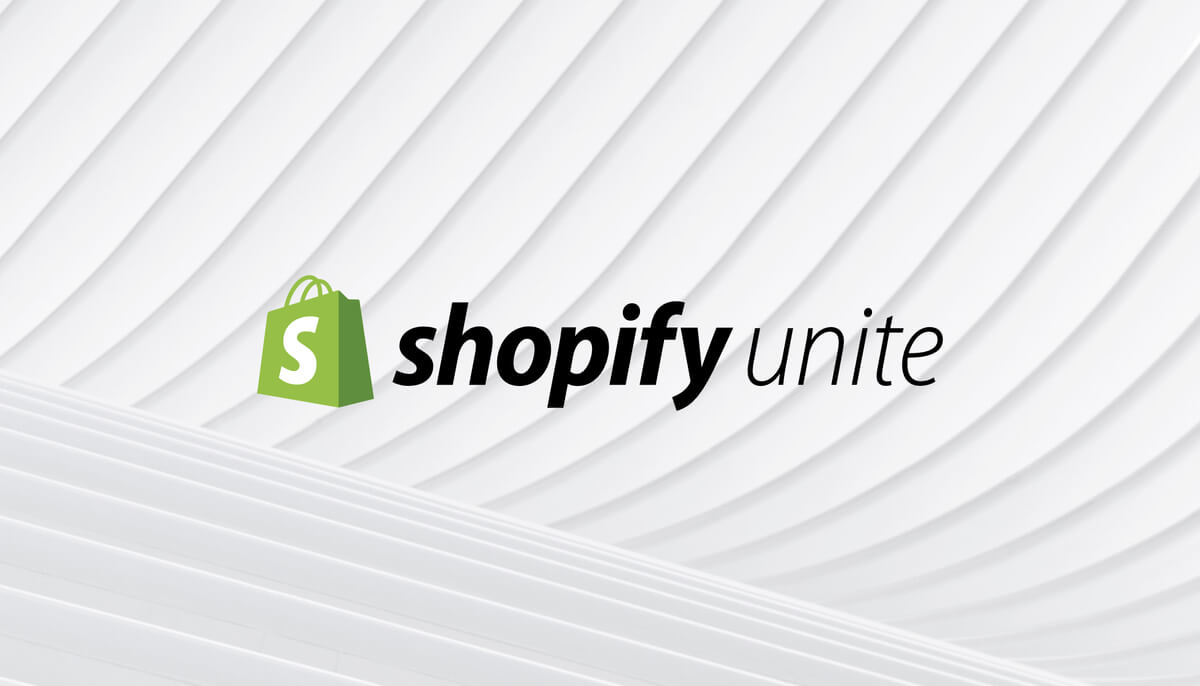
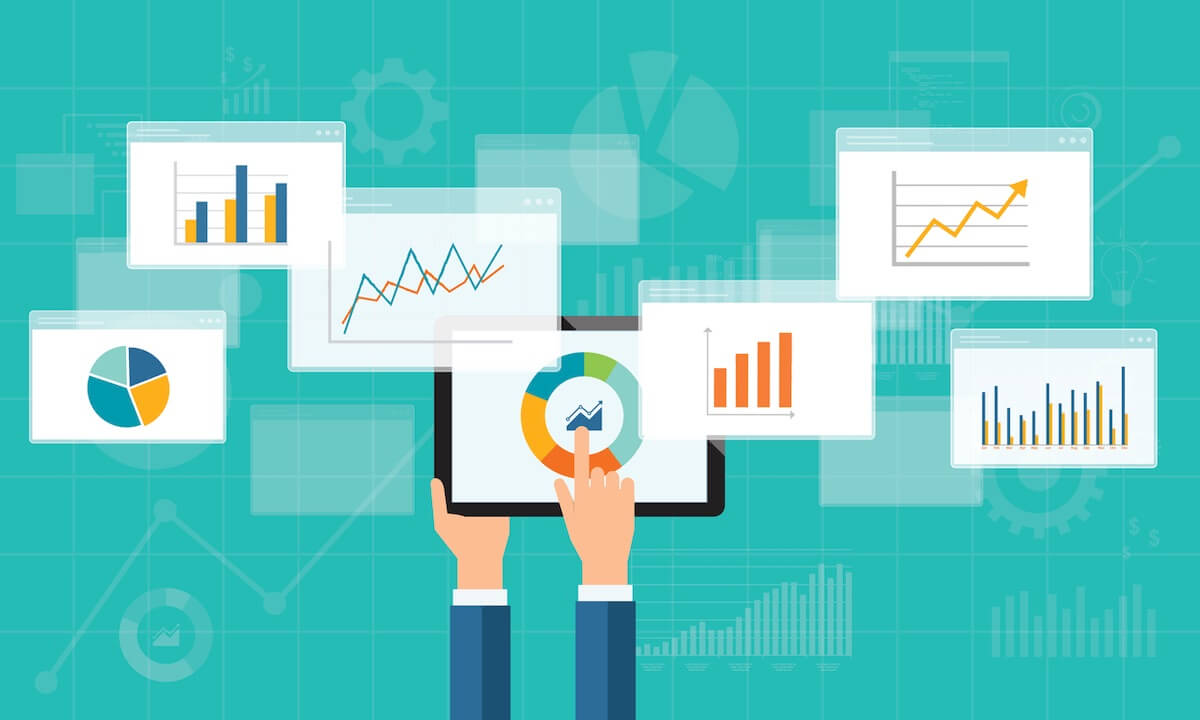
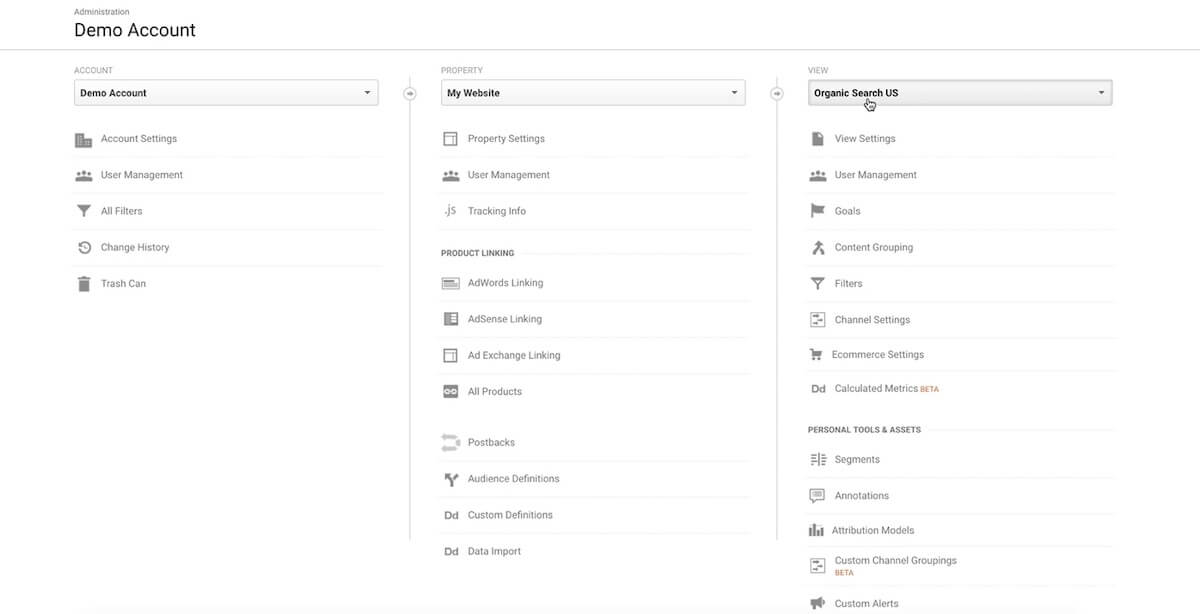
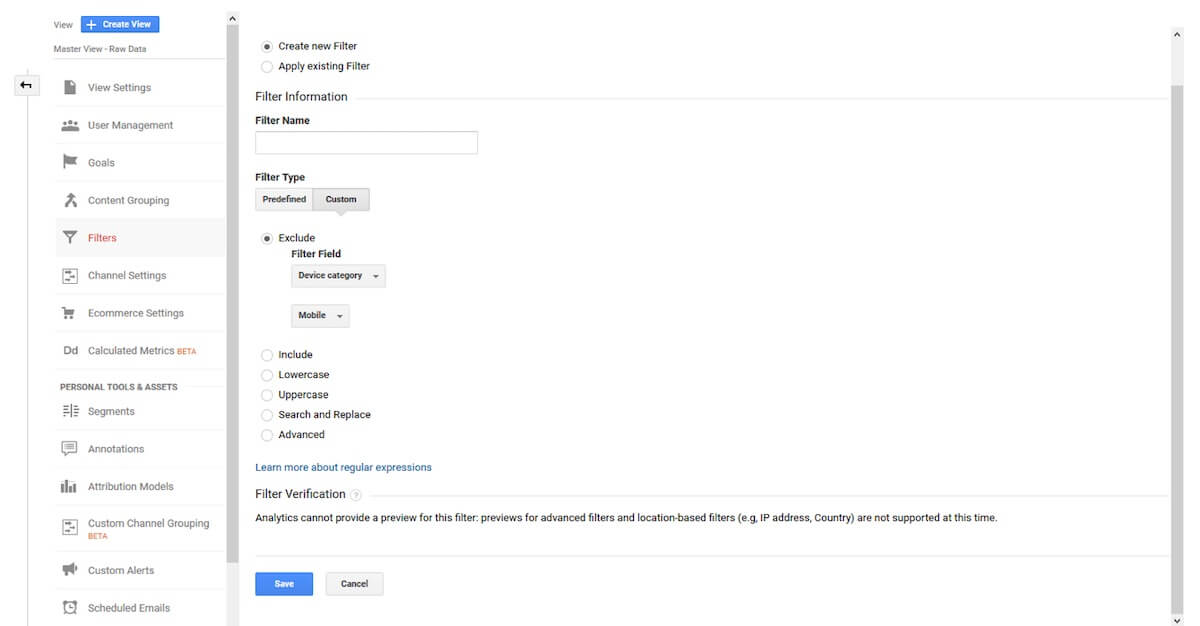
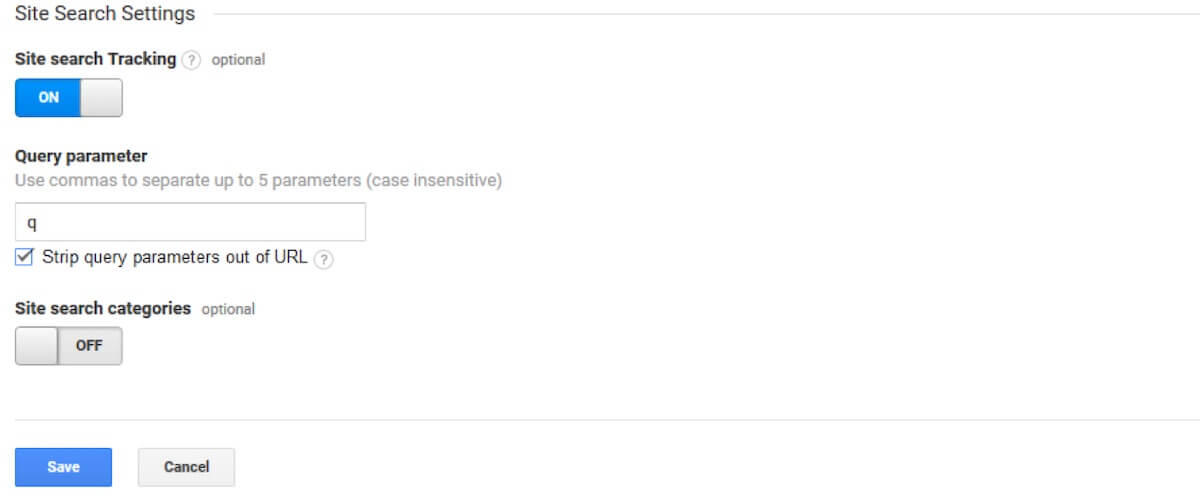
 Yes, great stuff!
Yes, great stuff! I’m not sure
I’m not sure No, doesn’t relate
No, doesn’t relate